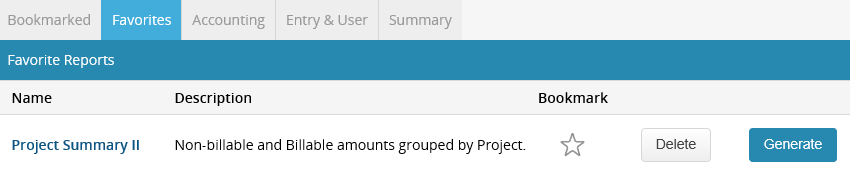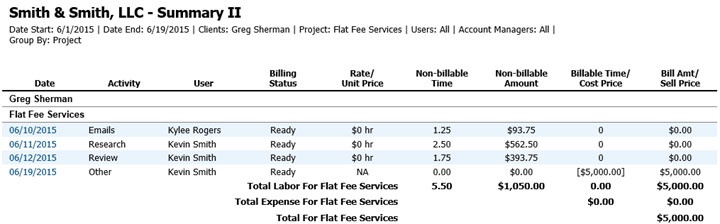Here’s a Pro tip on how to organize your Reporting!
If 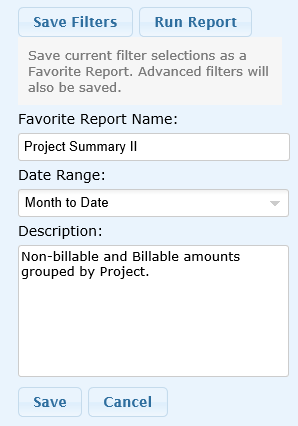 you find yourself generating the same report using the same filters, you can save those filters to your Favorite reports. Once you have generated a report using your preferred filters, click the Save Filters button. Rename the report, select a Date Range, add a custom Description and click Save.
you find yourself generating the same report using the same filters, you can save those filters to your Favorite reports. Once you have generated a report using your preferred filters, click the Save Filters button. Rename the report, select a Date Range, add a custom Description and click Save.
After selecting Reports from the blue menu bar, you will be directed to the main Bookmarked screen. If you click on the Favorites tab, you will see the reports that you saved with the specific filters you chose.
If you click the star next to this report, you can bookmark it so that it shows up on the first page when accessing your Reports Dashboard. Bookmark your most used reports to always have them at your fingertips when you need them!
Learn more about Bill4Time features on our Support page.