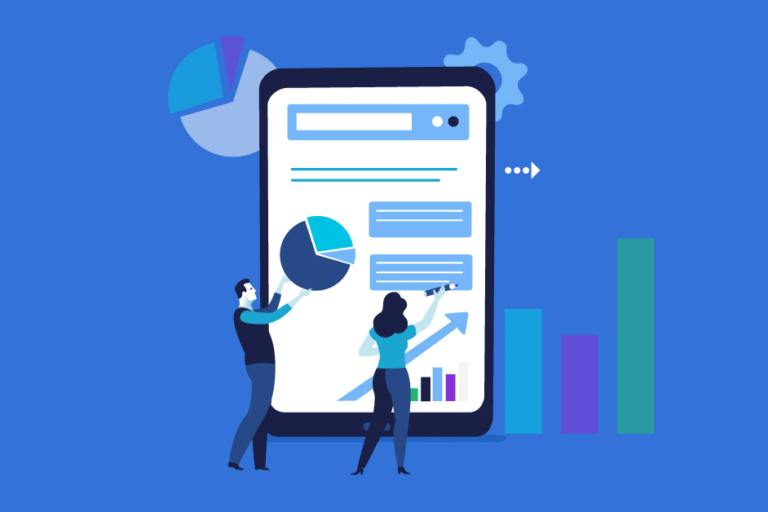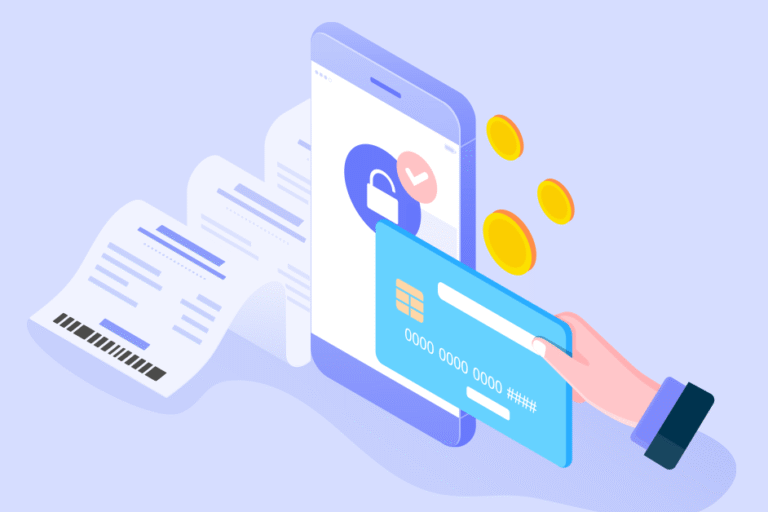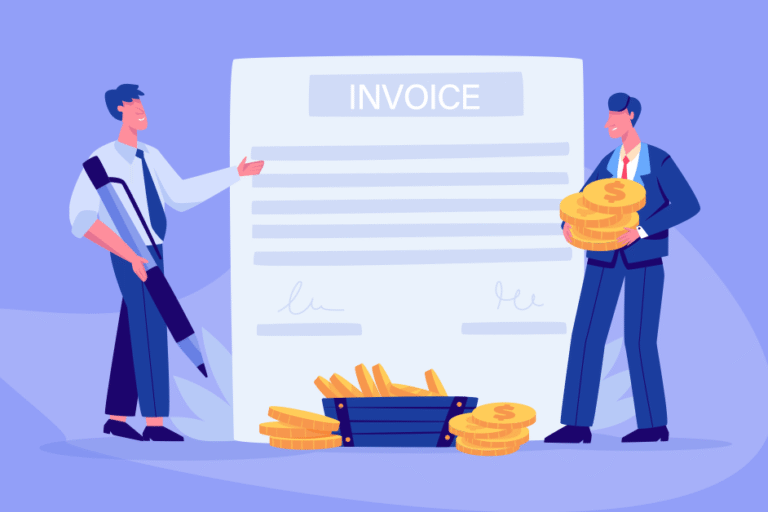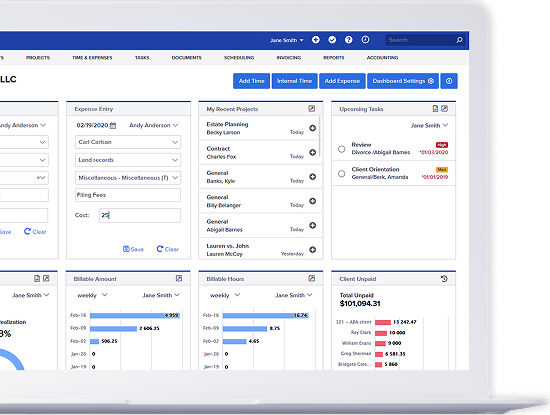Tip of the Week: Set User Permissions
07/30/2009 By Bill4Time Staff
In Bill4Time, you can set what actions users can and cannot perform, as well as which clients they should have access to. This video will take you through the steps of specifying these options.
[youtube]http://www.youtube.com/watch?v=D_tw6UutrcU[/youtube]
- From the Dashboard, click on “User Management.”
- Then click on the user you want to edit.
- Click on the “User Permissions” tab.
- From this screen, you can edit which features this user can and cannot access.
- Click on the “Client Access” tab.
- From this screen, you can edit which clients this user can and cannot access.
- When you are done editing this user’s permissions, click on the “Save Changes” button.
For more information on time tracking or time billing software, visit our Knowledge Base.