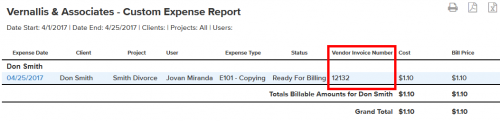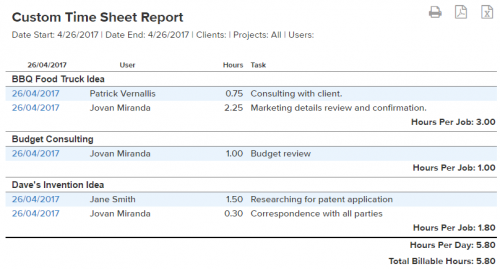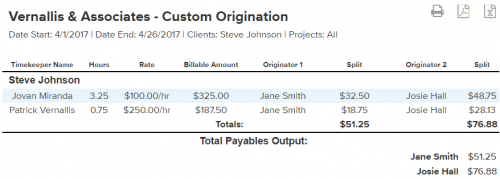Your smartphone can do more than just receive calls, answer emails or keep you up-to-date with friends on Facebook. It can help you better manage time, respond to clients, share work related documents, manage projects and more. The Bill4Time Mobile App was built with your business in mind! The latest version of the app has taken mobile time-tracking to a new level by introducing some great new features as well as improving on the actions you take most when you do your everyday tracking.
New Features:
- Mobile Login Trackingbeta – We’ve enabled login-tracking for mobile app users. Whenever a user makes a login attempt via mobile app, this attempt is recorded under the Login History tab within your account settings.
- Expense Unit Quantity – We have implemented a new functionality that allows the user to define the number of units used to calculate the price of an Expense. This feature would allow you to easily track, for example, the number of miles traveled or the number of photocopies made against the Unit Rate (see below).
- Expense Unit Rate – This feature observes the default Unit Price configured for each Expense Type, or allows the user to define a one-off per-unit price. This feature allows you to quickly enter just the number of miles traveled or photocopies made and then calculates the default Unit Price against the Unit Quantity. This is really handy for standardized expenses like a court filing fee, daily parking rate, mileage rates, photocopies, and more!
Improved Features:
- ABA Codes – We’ve enabled the ABA code-set to appear for Clients with this setting configuration. This will allow you to track your time and expense entries and include an ABA code directly via mobile.
- Enhanced Image Upload – We have implemented a new protocol for uploading images to the Bill4Time Mobile App. All images now upload in their original size and resolution, resolving a previous issue where in some instances image quality and size may have been scaled down.
- Third-party PDF Viewer – Based on user feedback, we’ve implemented changes to improve the process for opening an invoice PDF using a third-party app.
Bill4Time has you and your business covered on-and-offline. Bill4Time mobile works even when you’re offline and automatically syncs once an internet connection is available. Leverage your iPad, iPhone, Android, or BlackBerry device anytime. Whether you’re in the office or on the go, Bill4Time keeps you connected!
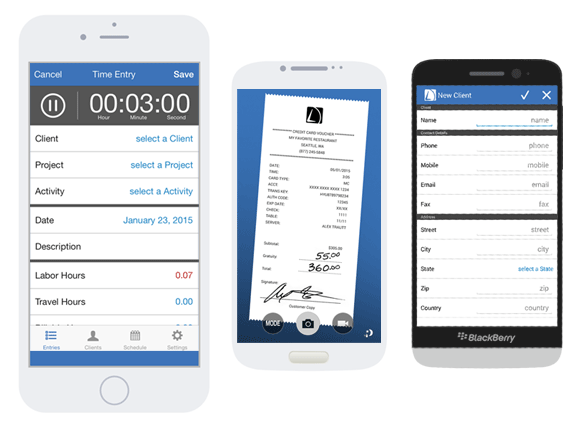
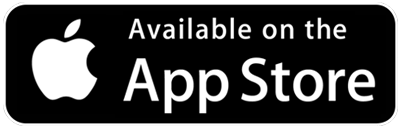
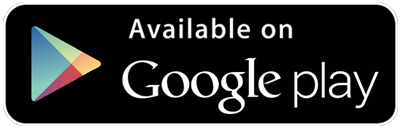
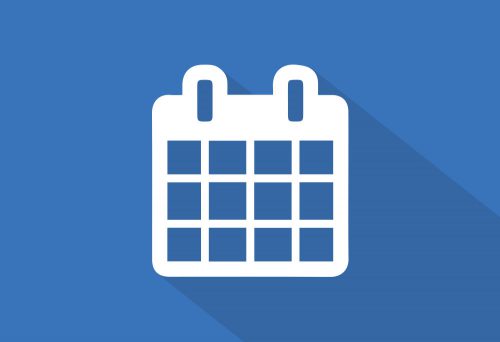
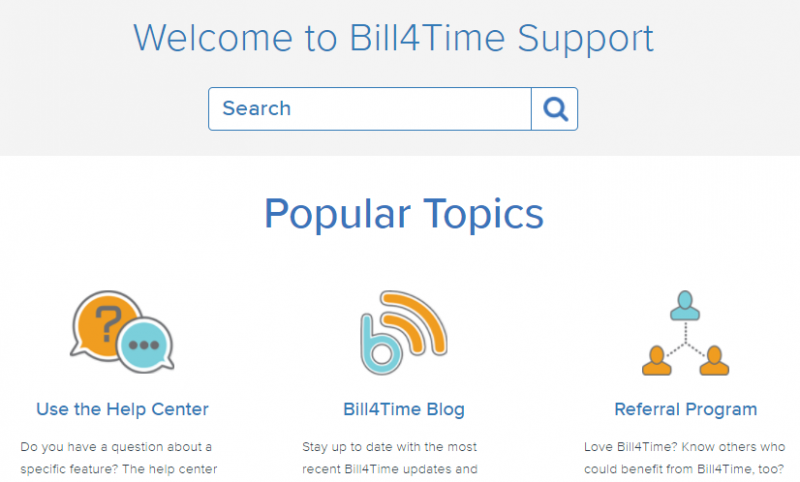
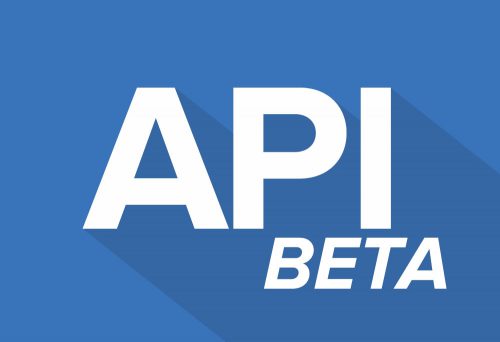
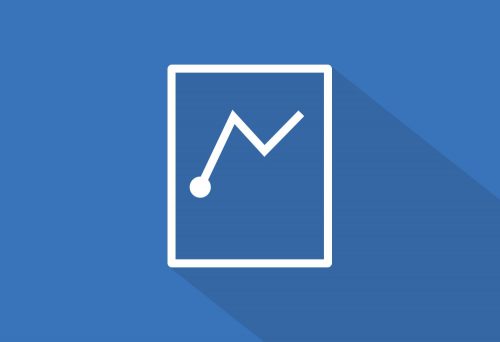 Not tracking a brief 2-minute task today doesn’t feel like it makes much of a difference. But not tracking for those same two minutes day after day, bill after bill…it really adds up! Sure, tracking minimum billing increments may not seem worth the hassle – but those lost minutes chip away at your bottom line. When you don’t track those extra minutes spent on a quick call or email, your client has no idea how much work your results actually take – and your invoices undervalue the ‘big picture’ of your professional service.
Not tracking a brief 2-minute task today doesn’t feel like it makes much of a difference. But not tracking for those same two minutes day after day, bill after bill…it really adds up! Sure, tracking minimum billing increments may not seem worth the hassle – but those lost minutes chip away at your bottom line. When you don’t track those extra minutes spent on a quick call or email, your client has no idea how much work your results actually take – and your invoices undervalue the ‘big picture’ of your professional service.
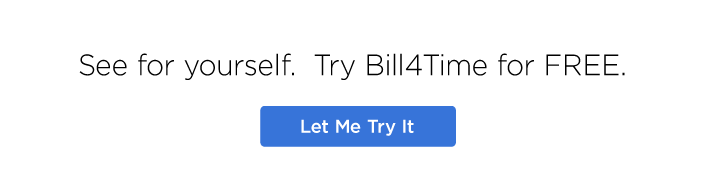
 The Bill4Time product team releases new and enhanced features, system improvements, and bug fixes several times per week. Organized by month, the Release Notes blog series will highlight all the changes we’ve implemented, so you can easily stay up-to-date on what’s new. If you have a question, feedback, or an idea – please leave a comment below!
The Bill4Time product team releases new and enhanced features, system improvements, and bug fixes several times per week. Organized by month, the Release Notes blog series will highlight all the changes we’ve implemented, so you can easily stay up-to-date on what’s new. If you have a question, feedback, or an idea – please leave a comment below!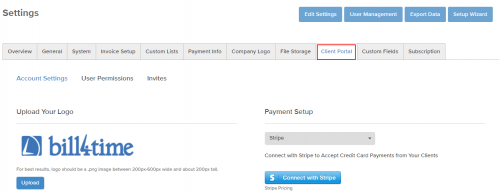
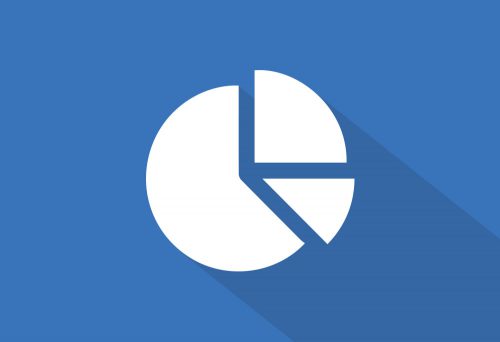 Bill4Time’s reports can generate comprehensive analytics for your firm. The flexible and intuitive report filters allow you to drill into your account and access detailed data. Additionally, when coupled with Custom Fields, your ability to track unique data points and draw meaningful conclusions from these reports is practically limitless. Let’s review some of the ways Bill4Time users have customized their accounts to get the most out of their reports!
Bill4Time’s reports can generate comprehensive analytics for your firm. The flexible and intuitive report filters allow you to drill into your account and access detailed data. Additionally, when coupled with Custom Fields, your ability to track unique data points and draw meaningful conclusions from these reports is practically limitless. Let’s review some of the ways Bill4Time users have customized their accounts to get the most out of their reports!