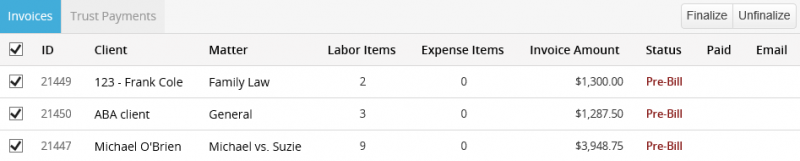Within Bill4Time there are many different ways to discount and write off balances. If you want to save entries and not charge for them you can uncheck your “Billable” box on your time entries. This allows you to save the entries to show the client the amount of hours worked at either $0.00 or No Charge.
On your Invoice you have two different options for writing down a balance. If you are discounting services you can use the Invoice Discount feature which will allow you to enter in either a Percentage or Flat Fee amount to deduct from your invoice total.
If you are writing up or down a balance you can also do this on the invoice by adjusting the total of labor and expenses. This can be pulled on the Invoice Write Up/Down report to see the original amounts and amounts adjusted.
At Bill4Time, we offer the features you need…and most of all, the features you use.
Easy to use, dependable and designed with you in mind—that’s Bill4Time. If you haven’t tried us, register for a free 30-day trial and
see for yourself.
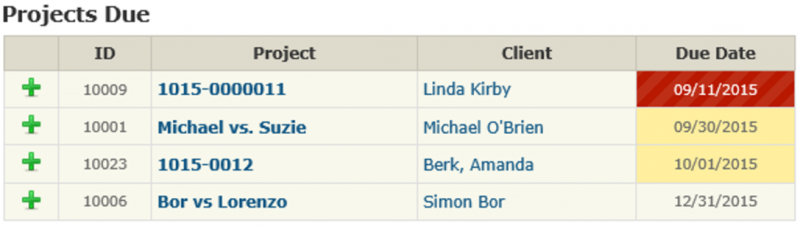
 On the Dashboard, Time/Expenses, and both Mobile & Widget applications, the users will be able to add Internal Time. You can customize your Internal Activity Types to suit your company needs.
On the Dashboard, Time/Expenses, and both Mobile & Widget applications, the users will be able to add Internal Time. You can customize your Internal Activity Types to suit your company needs.
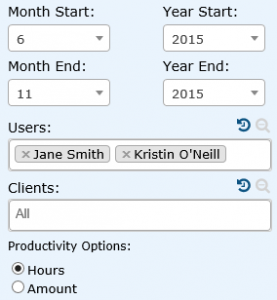

 Time is money, especially when it comes to the time it takes to invoice clients.
Time is money, especially when it comes to the time it takes to invoice clients.