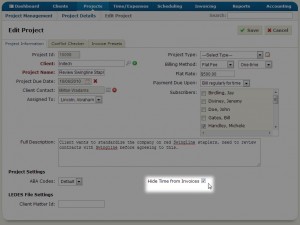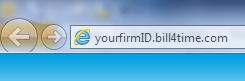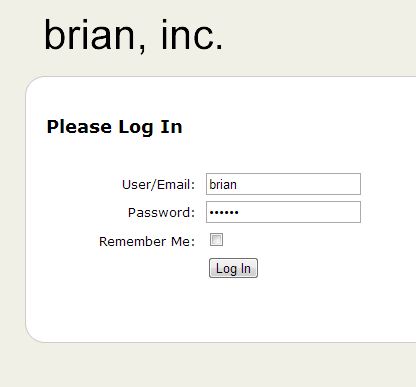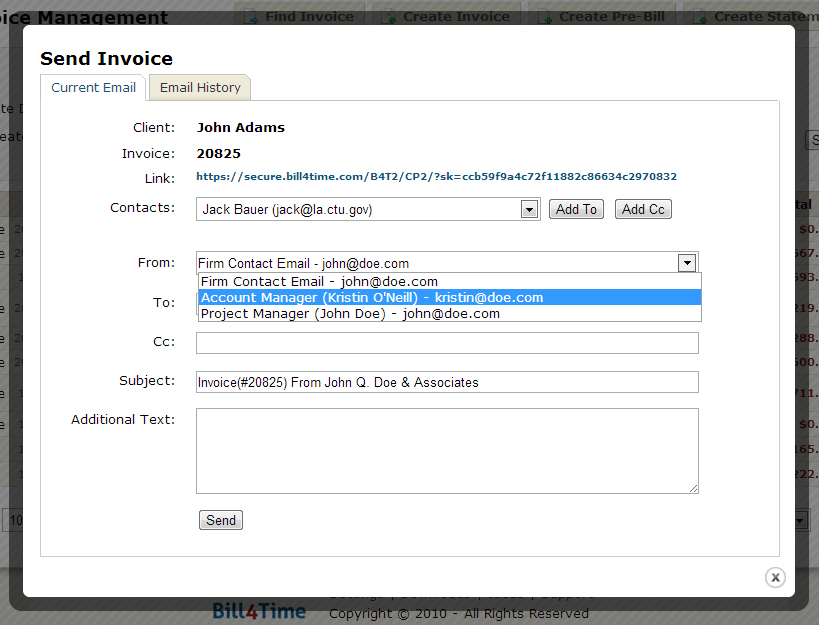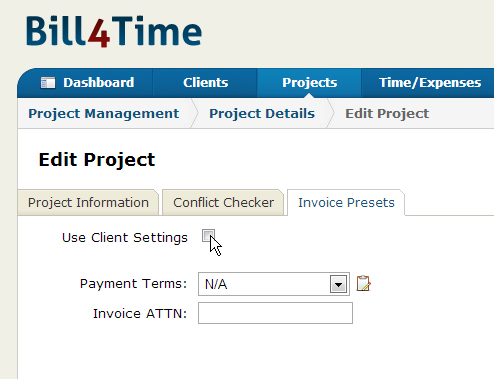We have just released Bill4Time Desktop as a standalone application and for Google Chrome! But don’t you think for a second that’s all we’ve got for you. There’s an iPad app in development that we’re planning on releasing mid-March. And soon, Bill4Time Desktop (formerly known as the Bill4Time Widget, for all you classic users) will be available for Mac through the Mac App Store.
Let’s focus on the present for now: Bill4Time Desktop has a slick, new look that you’re gonna love. We’ve reduced the clutter to let you focus on what’s most important, as well as widened the layout to give you more space. But aesthetics are only one of many changes. Here are some of the biggest new features we’ve added:
Auto-text (Learn how to set auto-text shortcuts here)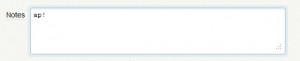 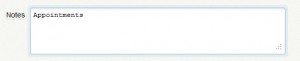 |
|
ABA Codes (for law firms)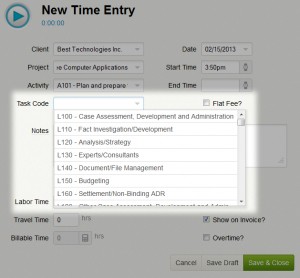 |
Creating and editing basic client and project information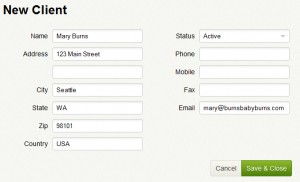 |
Internal time tracking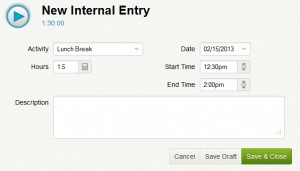 |
Spellcheck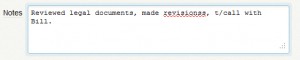 |
Excited yet? We are. Remember, Bill4Time Desktop is offline-capable – perfect if you’re traveling or if your internet connection is unavailable. All changes sync with your online Bill4Time account the next time you connect to the internet. Bill4Time Desktop comes in many forms: the Google Chrome app, the Android tablet app, and the soon-to-be-released iPad app. All three have a consistent look and feel. No matter your preferred platform, Bill4Time is there for you.