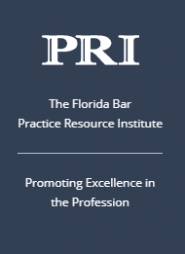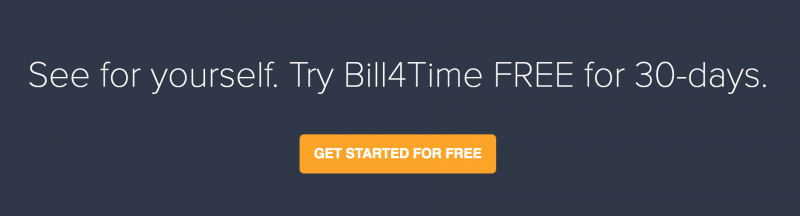Building a Better Law Firm: An Interview with Sean Antone Hunt, Esq.

After years working successfully at a large insurance defense firm, Sean Antone Hunt had a vision.
“Large law firms are inherently conservative,” said Hunt. “That tends to limit creativity and hinder adoption of technology. I wanted to move faster.”
So in 2009, Hunt broke out on his own and started his own firm to give clients more personalized attention and greater efficiencies through improved use of legal technology.
Initially, Hunt’s idea was to provide a client portal so clients could access to their cases and files. But as he left the law firm, more and more of his clients followed. As a result, he soon found that his original plan of working solo was impractical.
Using technology to leverage the abilities of his small firm, he found that he could provide his clients with a superior level of service and communication.
Today Hunt and two associates practice insurance and commercial, corporate defense work for
clients including Unilever United States, Macy’s, J.C. Penney, Memphis Light, Gas & Water Division, U.S. Foodservice, Farmers Insurance Group, Arch Insurance Company and the City of Memphis.
“We represent large corporations that are self-insured for matters such as premise-liability claims,” says Hunt. “We also represent local municipal governments in Section 1983 and ‘slip & fall’ claims. Clients turn to us for our expertise, or when they lack sufficient in-house resources to handle the volume.”
Embracing Technology
Hunt started using Bill4Time.com soon after the formation of his firm. “Web-based time keeping is really the only way to go,” said Hunt. “We can capture our time records any time, from any location, while the details are fresh.”
He and his associates use Dragon (Dictation speech recognition software) to dictate time entries, so having a time billing application with multiple software platforms was important. “We need to capture time on iPad, iPhone, desktop…anyplace, anytime we work for clients,” said Hunt. “Bill4Time has all these options.”
Since time billing records are subject to attorney-client privilege, Hunt actually uses Bill4Time as the primary record of client interactions.
While most attorneys enter a single sentence for a time billing entry, Hunt uses Bill4Time to enter paragraphs of detailed work descriptions. There are two reasons.
The first is to benefit clients. Hunt wants his clients to have a strong sense about every aspect of their legal matters. Detailed descriptions give his clients insights and confidence about the way cases are being handled.
“When reading a time entry, I’m looking for a detailed overview of the associates’ billing activities,” said Hunt. “’Do the billing records accurately capture a logical train of thought?’ and ‘Can a client read the billing records (and notes) and immediately understand how the matter is being handled?’”
The second reason is more practical.
“I tell all my associates to follow the ‘Bus Rule’ when making time entries,” explains Hunt. “What I mean is that ‘if you were to get hit by a bus tomorrow, could I or a coworker jump right into the case and be effective for the client?’ This requires making timely, detailed time entries when the work is fresh in their mind.”
Regardless of the reason, Hunt advises associates to think carefully about writing time entries.“Before you make a time entry, ask yourself why did this work needed to be done by a lawyer and not a secretary. Clients are certainly asking that same question, so it pays to write time entry descriptions that demonstrate we’re being careful with client spending.”
At the end of the month, Hunt generates all firm invoices in a few hours. He uses the summary invoice function in Bill4Time to present clients with an abbreviated invoice, and also provides a more detailed invoice so clients have the option of seeing the detailed work descriptions.
When clients pay an invoice, the firm uses the QuickBooks connector to download all Bill4Time payments and invoices into QuickBooks. The firm’s accountant then simply uses a backup copy of the firm’s QuickBooks data to quickly prepare all legal and accounting paperwork including employment tax forms and tax returns.
Legal Spend Management
Legal spend management software (such as LSS, Counsel Link, Tymetrix) are popular with Hunt’s corporate clients. So having a time billing software solution that supports all available versions of LEDES (Legal Electronic Data Exchange Standard) is important.
“Every spend management solution has their own LEDES quirk,” says Hunt. “Our exported invoices need to speak each LEDES dialect or else we don’t get paid.”
One of the claimed benefits of legal spend management software is to use AI (artificial intelligence) to examine electronic legal invoices, then challenge expenses that look erroneous or excessive. Hunt claims his firms’ invoices are rarely challenged, a fact he credits to the ease of capturing detailed time records so close to the event.
“Firms with vague or disordered time entries are the #1 target for spend management software,” commented Hunt. “Because our invoices are quite detailed and make sense, we rarely have our invoices challenged by the algorithm.”
Over the years, Hunt has noticed certain algorithms mislabel invoices for review, so he’s trained his associates to avoid seemingly innocent punctuation or descriptions in time entries.
“For example, in Counsel Link, using a semicolon, ampersand or colon will cause a bill to be kicked out,” says Hunt.
Certain words — such as “schedule”, “coordinate,” or “call” — may also trigger exceptions, a consequence of what Hunt speculates is the algorithm trying to identify non-legal tasks that were better handled by a secretary or paralegal.
In the end, Hunt states that a legal invoice is a reflection of your professionalism. “We take pride in the fact that, even though we’re small, Bill4Time brings legitimacy to our firm since our invoices are every bit as detailed and professional as our larger competitors.”
![]()
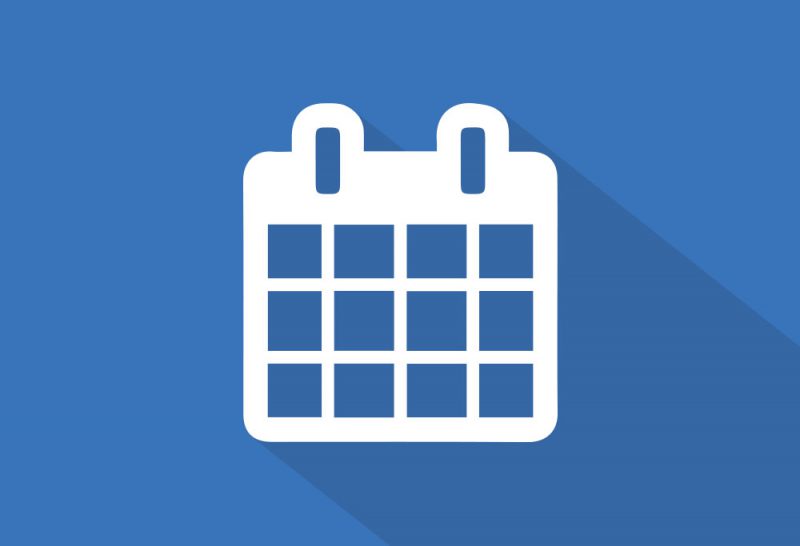 The Bill4Time product team releases new and enhanced features, system improvements, and bug fixes several times per week. Organized by month, the Release Notes blog series will highlight all the changes we’ve implemented, so you can easily stay up-to-date on what’s new. If you have a question, feedback, or an idea – please leave a comment below!
The Bill4Time product team releases new and enhanced features, system improvements, and bug fixes several times per week. Organized by month, the Release Notes blog series will highlight all the changes we’ve implemented, so you can easily stay up-to-date on what’s new. If you have a question, feedback, or an idea – please leave a comment below! Bill4Time is humbled and honored that it’s time tracking and billing software has been ranked a Time & Expense Tracking software category leader by users on GetApp, the most trusted review site for business software. GetApp’s Category Leader rankings highlight the top 25 cloud-based business applications for every essential business operation, including timekeeping and billing. The ranking uses five unique data points to assess apps, giving software buyers a shortlist of some of the top cloud-based solutions for their growing business.
Bill4Time is humbled and honored that it’s time tracking and billing software has been ranked a Time & Expense Tracking software category leader by users on GetApp, the most trusted review site for business software. GetApp’s Category Leader rankings highlight the top 25 cloud-based business applications for every essential business operation, including timekeeping and billing. The ranking uses five unique data points to assess apps, giving software buyers a shortlist of some of the top cloud-based solutions for their growing business.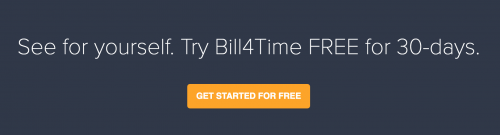
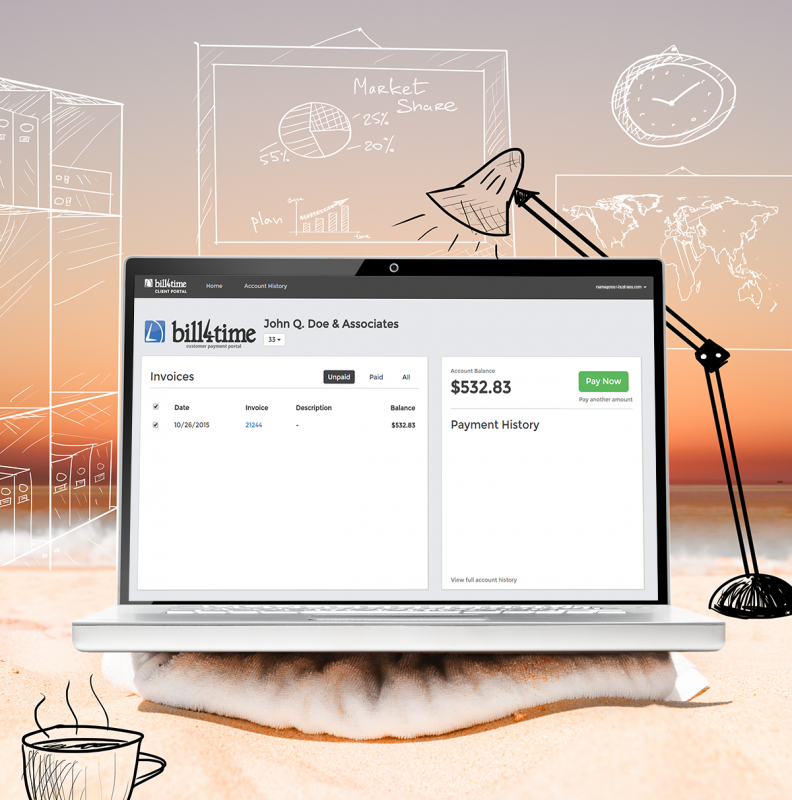 1. Payment Method Options
1. Payment Method Options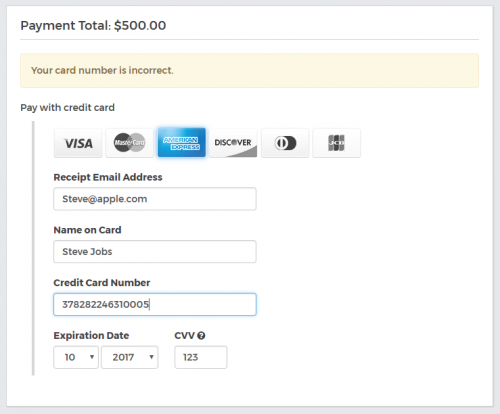 Typos happen. Assume your clients will make a mistake when entering their payment details – maybe the expiration date of their card is formatted incorrectly or maybe the card number is invalid. In any event, your online payments gateway needs to clearly convey the error in a way that allows folks to resolve the issue and complete their transaction. The Bill4Time Client Portal is setup so that if a typo is made, the page will alert the customer to the specific fields that need to be updated – without clearing out the form and forcing your customer to completely re-enter all their payment details again. To go a step further, the Bill4Time Client Portal can store the payment details your clients submit so that when they go to pay their next invoice – they don’t have to reenter these details or even reach for their wallets!
Typos happen. Assume your clients will make a mistake when entering their payment details – maybe the expiration date of their card is formatted incorrectly or maybe the card number is invalid. In any event, your online payments gateway needs to clearly convey the error in a way that allows folks to resolve the issue and complete their transaction. The Bill4Time Client Portal is setup so that if a typo is made, the page will alert the customer to the specific fields that need to be updated – without clearing out the form and forcing your customer to completely re-enter all their payment details again. To go a step further, the Bill4Time Client Portal can store the payment details your clients submit so that when they go to pay their next invoice – they don’t have to reenter these details or even reach for their wallets!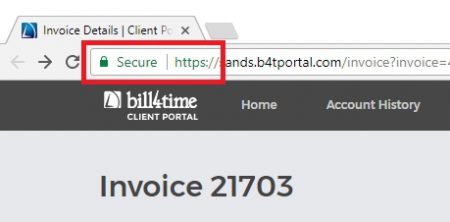 Your customer doesn’t want to fill out lots of information within the online payment portal, and the last thing you want is for them to feel overwhelmed or frustrated – and abandon the transaction altogether. The key here is to keep it simple and only present those data fields which are required in order to complete the transaction. In addition to a bare-essentials payment entry form, you want to reassure your customers that you take their
Your customer doesn’t want to fill out lots of information within the online payment portal, and the last thing you want is for them to feel overwhelmed or frustrated – and abandon the transaction altogether. The key here is to keep it simple and only present those data fields which are required in order to complete the transaction. In addition to a bare-essentials payment entry form, you want to reassure your customers that you take their