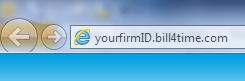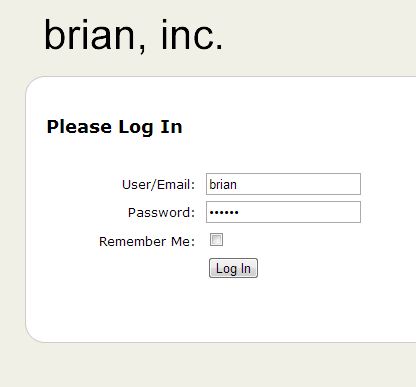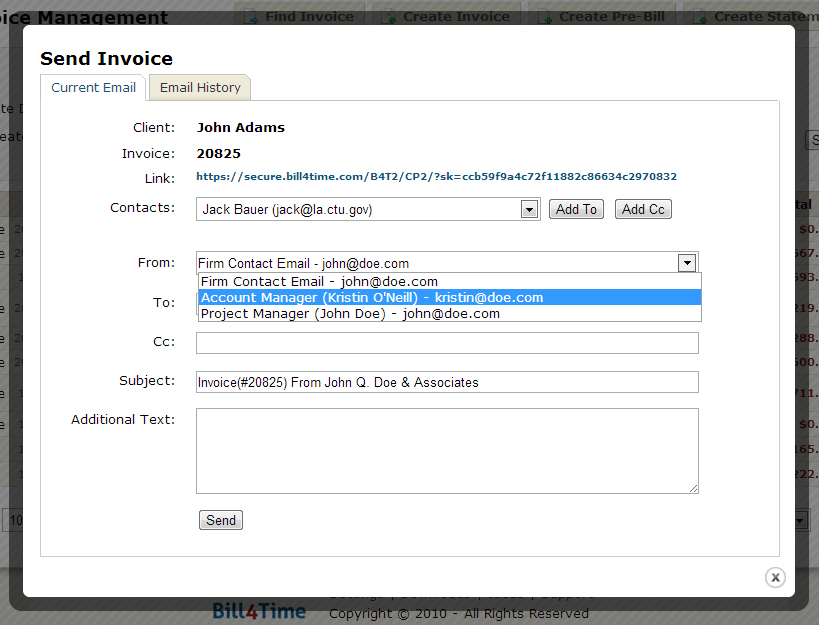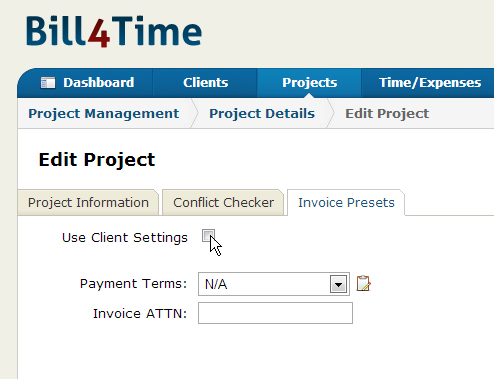Our customer support team is dedicated to providing quick and friendly assistance to Bill4Time users. For every issue, from the nuisances to the panic attacks, they cheerfully fix our problems and send us on our way. For once, it’s time that we help out our customer support team! To make both their and your lives easier, here are some of the most frequently asked questions and their solutions.
- How do I add a contact to a project?
Have you added this contact before to a different project? If not, go to the specific project, click the grey Contacts tab in the middle of the page, and click Add Contact. If you’ve previously used this contact, take a look at our Knowledge Base to find out how to assign them to a different project. - How do I charge a retainer?
Charging a retainer is done differently based on how the retainer was added. To see all the different ways you might charge a retainer, click here. - Can I download a backup of all my data?
Yes you can! The administrator can download a backup at any time by first clicking Settings in the top right corner of the screen, then the System tab, and then the Export Data button. From here, you click the “Create Zip File” link, and then “Download Data File.” - How do I link my Bill4Time calendar with another program?
From the blue Scheduling tab, click the drop-down Tools menu. Click “Link Calendar”, and then copy the URL that appears in the pop-up window. Determining where to paste this depends on what type of calendar you’re using. Here are instructions for Microsoft Outlook, Google Calendar, and Apple’s iCal.
Whenever you need help with anything, our Knowledge Base is a great place to start looking for solutions. It has step-by-step answers to our most common questions. In addition, our Ideas & Feature Requests board is the place for you to submit, comment on, and vote on ideas from all of our users on how Bill4Time could be improved. Head on over to the Knowledge Base to find the full-length solutions to these problems and hundreds more!