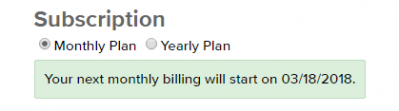The Bill4Time product team releases new and enhanced features, system improvements, and bug fixes several times per week. Organized by month, the Release Notes blog series will highlight all the changes we’ve implemented, so you can easily stay up-to-date on what’s new. If you have a question, feedback, or an idea – please leave a comment below!
The Bill4Time product team releases new and enhanced features, system improvements, and bug fixes several times per week. Organized by month, the Release Notes blog series will highlight all the changes we’ve implemented, so you can easily stay up-to-date on what’s new. If you have a question, feedback, or an idea – please leave a comment below!
Take a look at what we’ve released this May:
Updated 5/31/17
Trust Account Check Numbers – In a follow up to last week’s Receive Payment popup update – we have also included the ‘Check #’ field when the Trust Account payment method is used.
Convert Timer Popup – We have implemented a change to the system that causes a notification to appear whenever the Convert To Time Entry popup window is blocked by the browser.
Conflict Checker Queries – We’ve resolved a bug that caused an error to appear when running a second Conflict Check in the same window after downloading a PDF of the first set of results.
Updated 5/25/17
Create a Project from within an Expense – We have updated the Expense Entry form so that you may now create a new project right from within the entry itself. This functionality is similar to that which appears on the Time Entry form.
Conflict Checker Save To PDF – You are now able to download and save the results of a Conflict Check as a PDF. This is a much-requested feature that we are thrilled to finally bring online. To download the results of your query as a PDF, simply click the ‘PDF’ button after completing your search.
Flat Fee Billable Hours Override – We’ve implemented a change to our Flat Fee billing method that would allow a user to override the default settings and create hourly billable entries that are in addition to the Flat Fee Rate.
Updated 5/23/17
Expense Report Grouping – We have implemented two new grouping options within the Expense Report. First, we have Group By Date, which groups and subtotals entries that share the same Expense Date. Second, we have added a No Grouping option, which formats the data in simple chronological format without any subgroupings.
Footer Placement when Hiding the Trust Summary – We have resolved a bug, affecting a small number of users, that was misprinting the footer text whenever the Trust Account Summary invoice add-on was being hidden from view. The Footers are formatting correctly now at the bottom of the page.
Money Order Check Numbers – In a follow up to last week’s Receive Payment popup update – we have also included the ‘Check #’ field when the Money Order payment method is used.
Transaction Types under the Payments Tab – We have improved the display of transaction types under the Payments tab within an invoice. Previously, Balance Adjustments had their type appearing as blank. The system now displays these transactions with the type ‘Adjustment’ to help clarify the data table.
‘Add New’ Menu Follows Mnemonics – We have updated the text under the ‘Add New’ menu so that it observes the Project Mnemonic as setup within your account.
WIP Summary Report Update – We have updated the WIP Summary report to include a new option that summarizes the line items into simple totals. This new checkbox option is found at the bottom of the blue box for report filters.
Updated 5/22/17
Account Data Export – We’ve updated the data export feature to include greater detail. The Trust Account table now includes check numbers. There is a new Payments Applied table that outlines how payments are matched to invoices. Additionally, there are now User Client Rate and User Project Rate tables included in the data export.
Updated 5/18/17
Batch Time Entry – We have resolved a bug that was preventing the Batch Time Entry form from observing defaults for the Exclude from Invoice setting. This setting, once enabled, will now be observed on each subsequent line.
Payment Check Numbers – We have made a change to the Receive Payment popup so the field for ‘Check #’ will only appear when the payment method for Check is used.
Updated 5/16/17
Labor Mnemonic Character Limit – The character limit for the Project Mnemonic has been increased to 25 characters throughout the system. This allows for longer mnemonics like ‘Professional Services’ or other longer phrases.
Save & Duplicate – We have resolved a bug affecting the Save & Duplicate feature on Time Entries and Payments,which resulted in an error, that was affecting a small number of users. This Save & Duplicate functionality has been restored.
Trust Account Summary Start Date – The Trust Account Summary Add-on now observes the Billing Date Start selection when defining the date range of trust account data to display in the summary.
Trust Account Summary Date Format – We have implemented an update to the Trust Account Summary Add-On that now allows for European Date Format to be observed in this section.
Payments Received Report Update – We’ve updated the Payments Received report to allow for a new grouping option. You are now able to run this report and group by Account Manager.
Minimum Trust Balance – We have resolved a small bug, which affected very few users, that occurred when a currency symbol was used in the minimum trust balance field within a project.
Invoice Batch ZIP File Creation – We have implemented a new page that appears when creating a ZIP file of an invoice batch. Upon clicking the ‘Create ZIP’ button, a new tab will open that initiates the file download.
Updated 5/11/17
Client Portal Settings Relocation – We have moved the Client Portal Settings to its own tab within your account settings. From here, you can establish preferences for your client’s portal access and permissions.
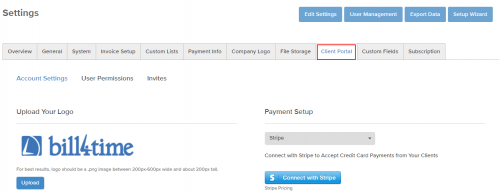
Updated 5/4/17
Extended View for Long Project Names – Just a small change here, we’ve increased the character threshold for Project Names, which allows an extraordinarily long name to display when viewing the project.
Removing a Bank Account from Trust – When deleting a Bank Account from your trust accounts, we’ve implemented an additional step that requires the user to confirm that they’d like to delete this bank account. We have setup this feature as to prevent the deletion of any bank account that has activity associated with that bank.
Invoice Batch Create ZIP – We have enhanced the performance of the ‘Create ZIP’ button when downloading invoices. Batches with over 100 invoices should especially notice an improvement in the amount of time needed to download this ZIP file.
Receive Payment Popup Formatting – No functionality change here, but we have updated the Receive Payment popup to streamline data entry and bring more fields into view. We’ve also updated the size so when opened it will autosize correctly.
Time Entry Report Update – We have updated the filter options for this report, you are now able to Group By: Client when running this report.
Expense Report Sorting Bug Fix – We’ve resolved a bug within the Expense Report that relates to how the data was sorted chronologically. The option for “Show & Order by Created Date” will now do exactly that. Previously, this option was displaying the ‘Created Date’ column data, but the report was still ordering by the expense date.
Updated 5/2/17
Setup Wizard Goal Tracker – We are really excited to announce a new onboarding tool – the Bill4Time Goal Tracker! When a user first registers their free trial, the system will walk the user through an initial setup of their account and the workflow for one entire billing cycle: from creating the client – to finalizing the bill.
![]()
Payment Due Upon – We have updated the ‘Project Billing Frequency” filter that appears on the New Invoice page to read “Payment Due Upon”. There is no change in functionality, we’ve simply aligned the two field so they reflect the same label.
Adding Client Types – Whenever a new Client Type is added to your custom list, the list will now automatically refresh and populate with this new type. Previously, the list had to be closed and then reopened.
This post will be periodically updated throughout the month to reflect new releases.
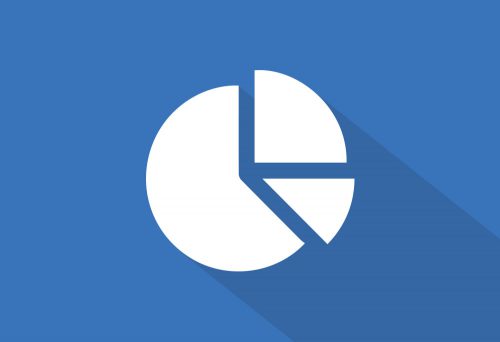 Bill4Time’s reports can generate comprehensive analytics for your firm. The flexible and intuitive report filters allow you to drill into your account and access detailed data. Additionally, when coupled with Custom Fields, your ability to track unique data points and draw meaningful conclusions from these reports is practically limitless. Let’s review some of the ways Bill4Time users have customized their accounts to get the most out of their reports!
Bill4Time’s reports can generate comprehensive analytics for your firm. The flexible and intuitive report filters allow you to drill into your account and access detailed data. Additionally, when coupled with Custom Fields, your ability to track unique data points and draw meaningful conclusions from these reports is practically limitless. Let’s review some of the ways Bill4Time users have customized their accounts to get the most out of their reports!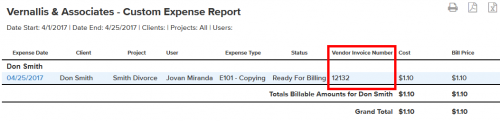
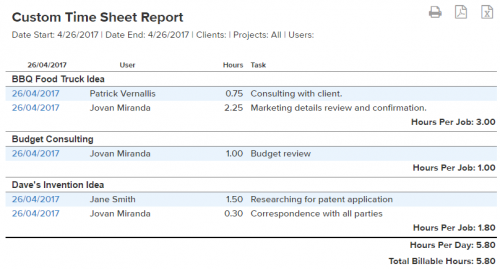
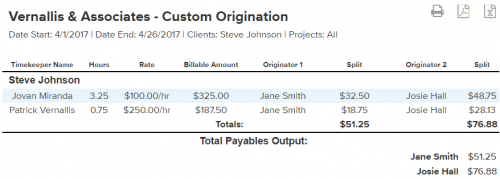
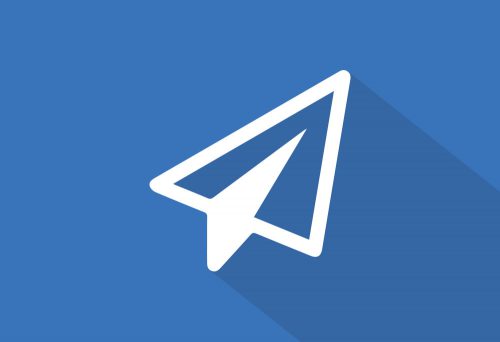 Bill4Time users love the Client Portal because it saves precious time printing invoices and stuffing envelopes. Combine that with our easy online payment options, and you’ve got yourself a powerful Invoice A/R system! Its convenient to have Bill4Time automate invoice delivery and payment tracking, but as everyone who uses email knows – sometimes things just go awry. Email is a core component of the Bill4Time Client Portal, and misspelling your client’s email address or having your invoice routed into their spam folder can be a real cause of distress. With this in mind, we’ve developed key email tracking features that eliminate the theatrics of tracking these emails and ultimately getting invoices paid.
Bill4Time users love the Client Portal because it saves precious time printing invoices and stuffing envelopes. Combine that with our easy online payment options, and you’ve got yourself a powerful Invoice A/R system! Its convenient to have Bill4Time automate invoice delivery and payment tracking, but as everyone who uses email knows – sometimes things just go awry. Email is a core component of the Bill4Time Client Portal, and misspelling your client’s email address or having your invoice routed into their spam folder can be a real cause of distress. With this in mind, we’ve developed key email tracking features that eliminate the theatrics of tracking these emails and ultimately getting invoices paid.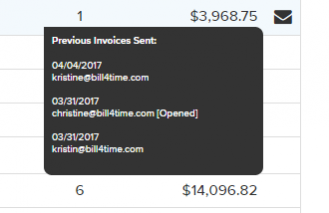
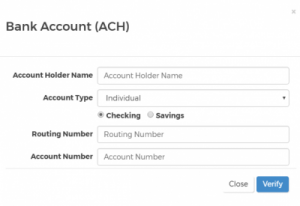
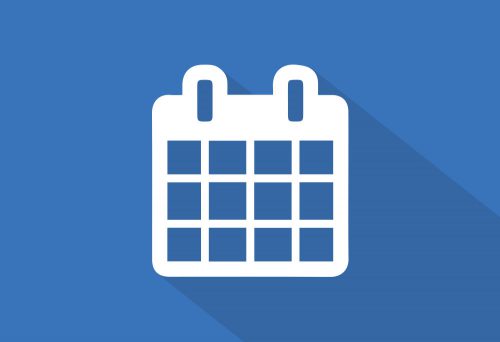 The Bill4Time product team releases new and enhanced features, system improvements, and bug fixes several times per week. Organized by month, the Release Notes blog series will highlight all the changes we’ve implemented, so you can easily stay up-to-date on what’s new. If you have a question, feedback, or an idea – please leave a comment below!
The Bill4Time product team releases new and enhanced features, system improvements, and bug fixes several times per week. Organized by month, the Release Notes blog series will highlight all the changes we’ve implemented, so you can easily stay up-to-date on what’s new. If you have a question, feedback, or an idea – please leave a comment below!