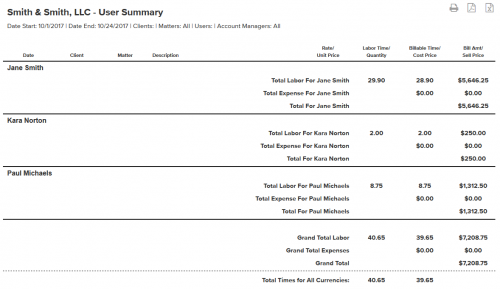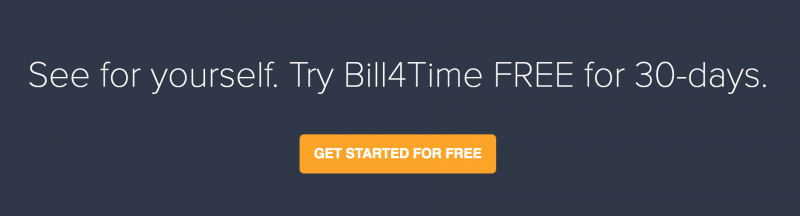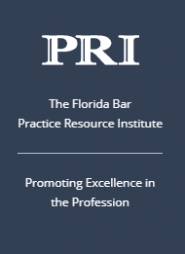Bill4Time is humbled and honored that it’s time tracking and billing software has been ranked a Time & Expense Tracking software category leader by users on GetApp, the most trusted review site for business software. GetApp’s Category Leader rankings highlight the top 25 cloud-based business applications for every essential business operation, including timekeeping and billing. The ranking uses five unique data points to assess apps, giving software buyers a shortlist of some of the top cloud-based solutions for their growing business.
Bill4Time is humbled and honored that it’s time tracking and billing software has been ranked a Time & Expense Tracking software category leader by users on GetApp, the most trusted review site for business software. GetApp’s Category Leader rankings highlight the top 25 cloud-based business applications for every essential business operation, including timekeeping and billing. The ranking uses five unique data points to assess apps, giving software buyers a shortlist of some of the top cloud-based solutions for their growing business.
“We are extremely excited to be recognized by GetApp. Our team has worked tirelessly over many years to produce the highest quality product for our customers. As always, we would like to thank our customers for helping us achieve this recognition.”
– Steve Reardon, CEO Bill4Time
GetApp ranks apps for Category Leaders based on user reviews, integrations, mobile platforms. media presence and security. The scoring system ensures that the ranking is completely independent of any commercial relationship that GetApp has with software vendors. High user opinion, the ability to function well with other software solutions, availability on mobile, a strong online presence, and a high level of security reflect applications that are reliable and well-respected in the market. Companies can use this list as a point of reference in their decision making process so that they can choose the best software for their particular requirements.
Bill4Time is a leading time tracking and invoicing software that is integrated with QuickBooks, LayPay, PayPal, and Stripe. It is easy to use with comprehensive features and ideal for small to big companies. The exceptional customer service as well as the many customer benefits make Bill4Time the perfect choice for companies who need a convenient and cost-effective time tracking and billing solution. For more information, please visit https://www.Bill4Time.com/.
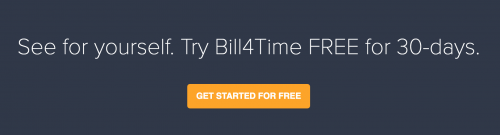
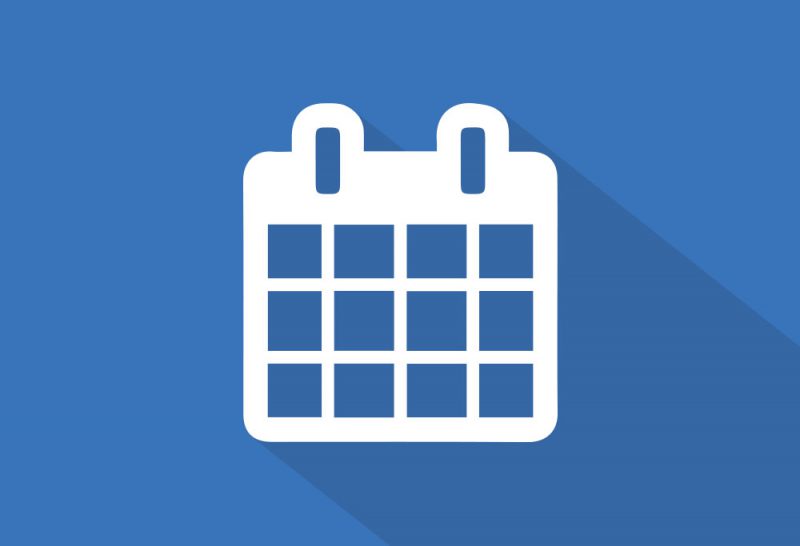 The Bill4Time product team releases new and enhanced features, system improvements, and bug fixes several times per week. Organized by month, the Release Notes blog series will highlight all the changes we’ve implemented, so you can easily stay up-to-date on what’s new. If you have a question, feedback, or an idea – please leave a comment below!
The Bill4Time product team releases new and enhanced features, system improvements, and bug fixes several times per week. Organized by month, the Release Notes blog series will highlight all the changes we’ve implemented, so you can easily stay up-to-date on what’s new. If you have a question, feedback, or an idea – please leave a comment below!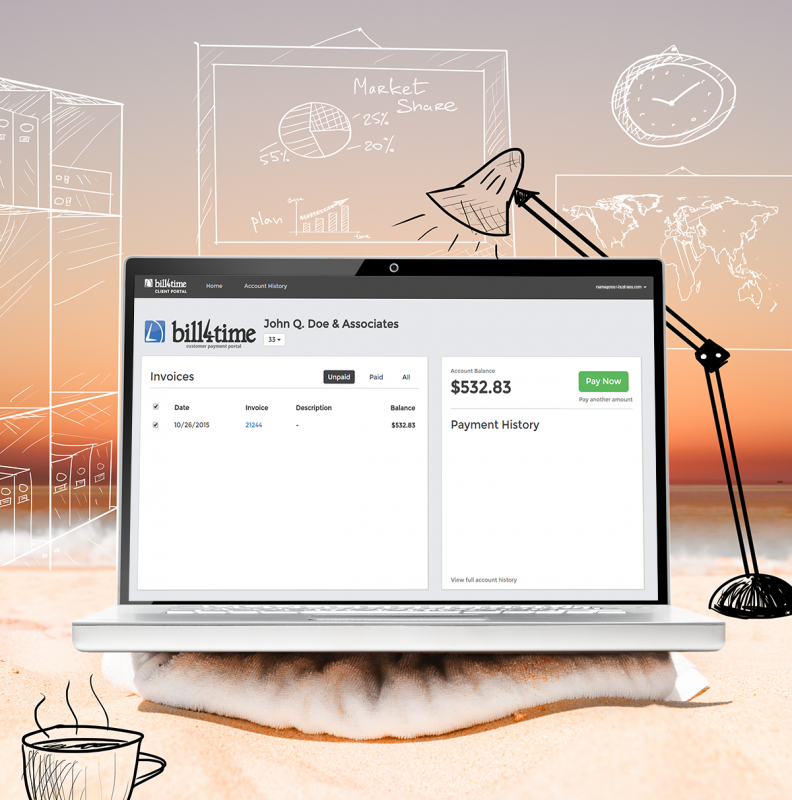 1. Payment Method Options
1. Payment Method Options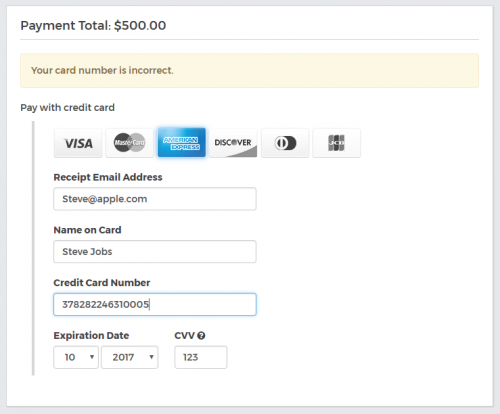 Typos happen. Assume your clients will make a mistake when entering their payment details – maybe the expiration date of their card is formatted incorrectly or maybe the card number is invalid. In any event, your online payments gateway needs to clearly convey the error in a way that allows folks to resolve the issue and complete their transaction. The Bill4Time Client Portal is setup so that if a typo is made, the page will alert the customer to the specific fields that need to be updated – without clearing out the form and forcing your customer to completely re-enter all their payment details again. To go a step further, the Bill4Time Client Portal can store the payment details your clients submit so that when they go to pay their next invoice – they don’t have to reenter these details or even reach for their wallets!
Typos happen. Assume your clients will make a mistake when entering their payment details – maybe the expiration date of their card is formatted incorrectly or maybe the card number is invalid. In any event, your online payments gateway needs to clearly convey the error in a way that allows folks to resolve the issue and complete their transaction. The Bill4Time Client Portal is setup so that if a typo is made, the page will alert the customer to the specific fields that need to be updated – without clearing out the form and forcing your customer to completely re-enter all their payment details again. To go a step further, the Bill4Time Client Portal can store the payment details your clients submit so that when they go to pay their next invoice – they don’t have to reenter these details or even reach for their wallets!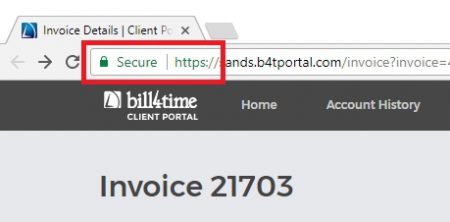 Your customer doesn’t want to fill out lots of information within the online payment portal, and the last thing you want is for them to feel overwhelmed or frustrated – and abandon the transaction altogether. The key here is to keep it simple and only present those data fields which are required in order to complete the transaction. In addition to a bare-essentials payment entry form, you want to reassure your customers that you take their
Your customer doesn’t want to fill out lots of information within the online payment portal, and the last thing you want is for them to feel overwhelmed or frustrated – and abandon the transaction altogether. The key here is to keep it simple and only present those data fields which are required in order to complete the transaction. In addition to a bare-essentials payment entry form, you want to reassure your customers that you take their