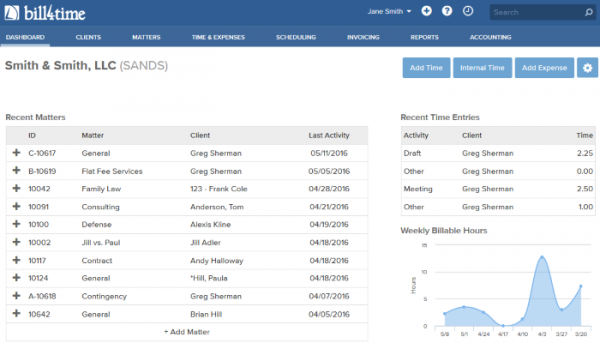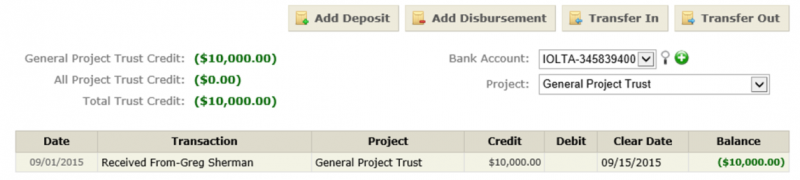With 2016 coming to a close, we can reflect on the past year and look forward to the future!
Throughout this year, we have a released many updates including a new design!
Here is a list of features released in 2016 just in case you missed them!
Monthly Productivity Report – The Monthly Productivity report will show billable and non-billable hours and amounts based on a per user per month format. https://www.bill4time.com/blog/just-released-new-monthly-productivity-report/
Finalize/Unfinalize All Invoices – When invoice batching you have the ability to view, print, and create a pdf of all the invoices in your batch. With this feature, you can choose which invoices you would like to Finalize or Unfinalize all at once instead of individually which saves time and money: https://www.bill4time.com/blog/tips-tricks-new-finalize-allunfinalize-feature/
Invoice Discount Default – Set a default discount to automatically calculate on each client or project. https://www.bill4time.com/blog/just-released-new-invoice-discount-feature/
Automated Late Fees – Set Late Fees to automatically calculate each past due invoice. https://www.bill4time.com/blog/just-released-late-fee-advancements/
Account Manager Features – With the Account Manager feature you can set certain permissions to manage clients on a per user level. https://www.bill4time.com/blog/just-released-account-manager/
Custom Invoice IDs – You can customize your Invoice IDs with this new feature. https://www.bill4time.com/blog/tip-of-the-week-customize-ids/
Bill4Time New Design – The Bill4Time New Design has been a successful update as we continue to improve the design and functionality of the software. Click here for a list of new features added to the new design. https://www.bill4time.com/blog/bill4times-new-design-list-of-updated-features/
Invoice Line Items – Pick and choose what entries are billed at the time of invoicing with this new feature. https://www.bill4time.com/blog/new-invoice-line-item-feature/
Bill4Time Desktop & Mobile Updates – We have released many updates to the Desktop & Mobile applications over the past year. Updates consisted mostly with the new design also with the addition of a Balances section per Client. https://www.bill4time.com/blog/manage-your-business-via-a-smartphone-with-b4t-mobile/
Invoice Email Link Expiration – Customize when your invoice links will expire with this new update. https://www.bill4time.com/blog/bill4time-client-portal-update/
Default Project Selection – Choose to default your invoice emails on a per project level. https://www.bill4time.com/blog/bill4time-client-portal-update/
Thank you to everyone for an amazing 2016 with Bill4Time. We could not be more excited for the updates to come in 2017 and we would like to share a quick sneak peak of some of the updates to look forward to:
- Simplify receiving & applying payments to invoices
- Invoice & Statement improvements
- LEDES 2000
- Read only API

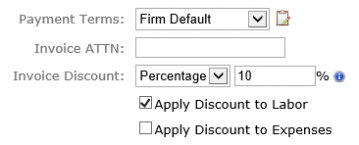
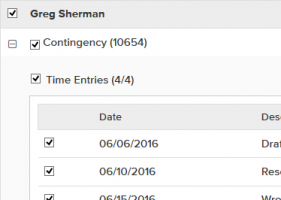
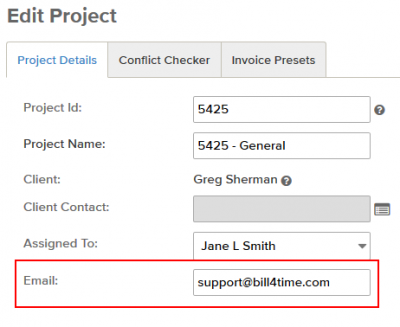
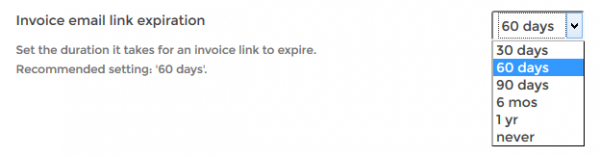
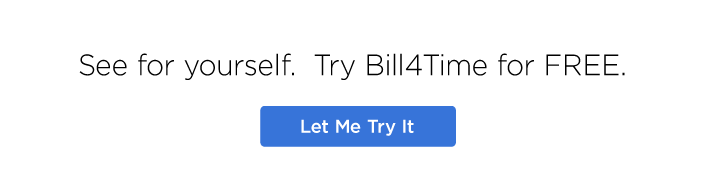
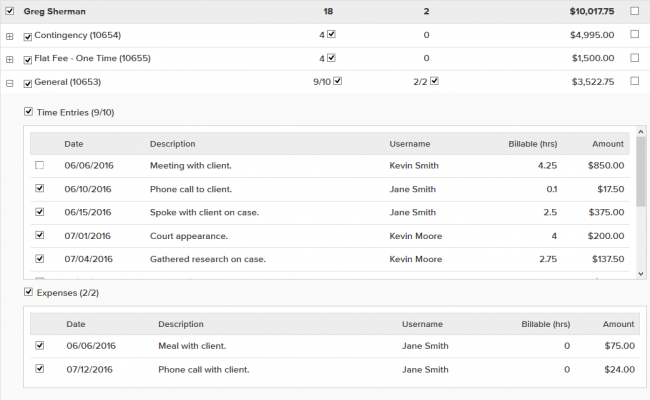
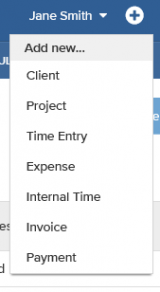 General
General