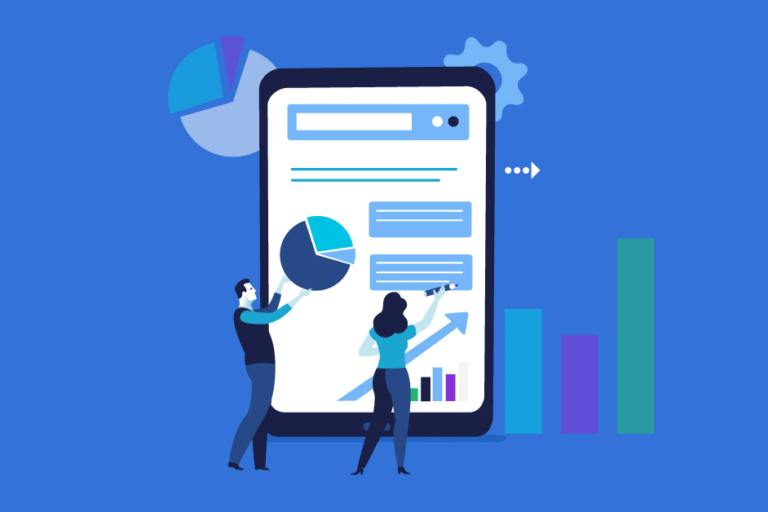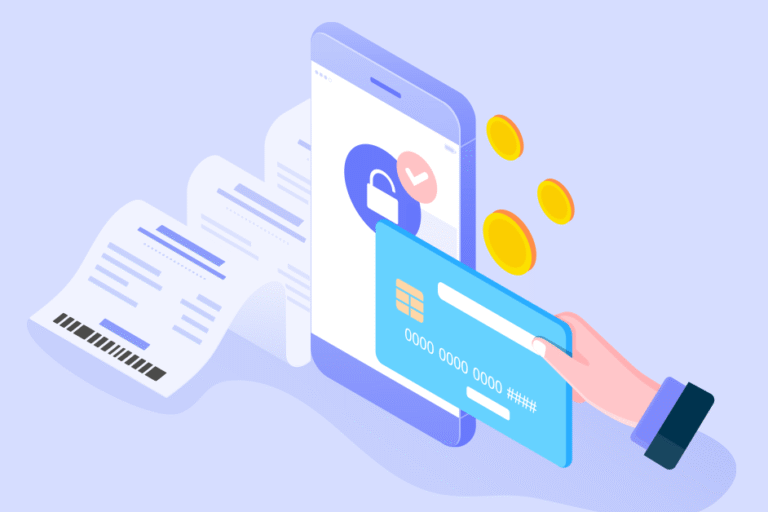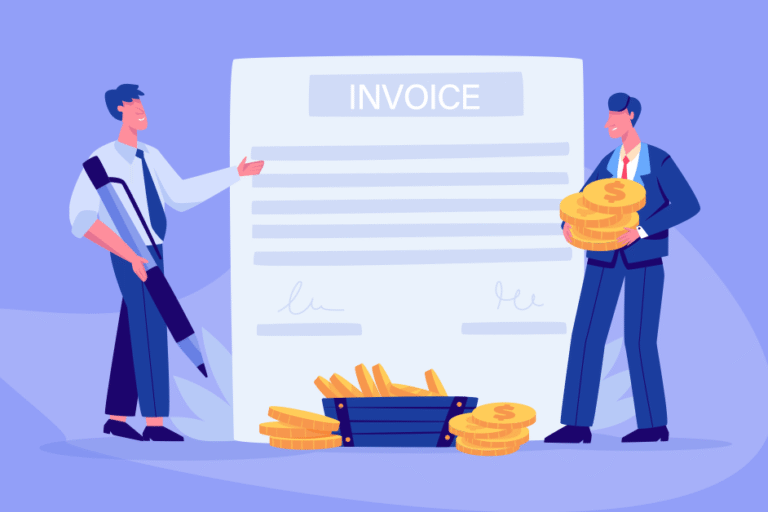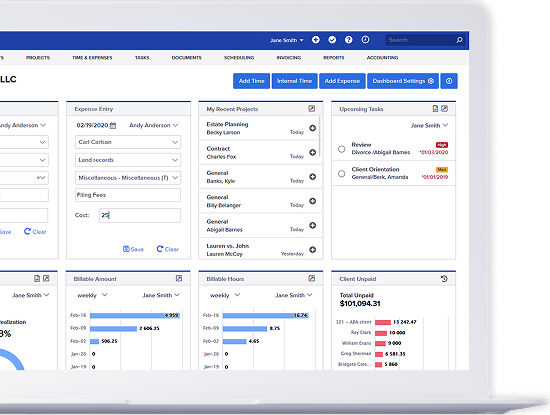How to make custom user permissions in Bill4Time
12/21/2017 By Bill4Time Staff
You can easily create custom user permissions within in your Bill4Time account. You can grant a user as much access or as little as you want. For example, an Admin has access to view and create Clients, Projects, Users, Entries, Invoices and more. If you go to Settings and then Manage Users, you can add new users and edit existing users simply by clicking onto them.
Once on the User Details page, you have a Client Access and User Permissions tab to customize the user access in the system. Under User Permissions, you can go through and see exactly what the user can view in the system. You can check or uncheck any features, and click Save Changes when finished.
There are 5 different custom user permissions templates you can choose from when setting up your Users in the system:
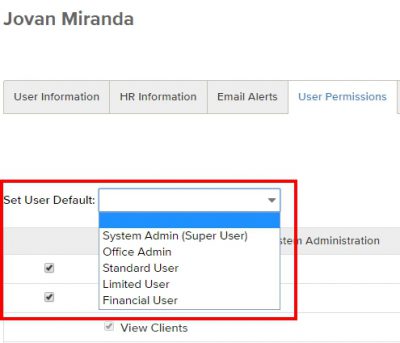 System Admin: This user has access to ALL areas of the program.
System Admin: This user has access to ALL areas of the program.- Office Admin: This user has access to All areas of the program except for Firm Settings. This means the user can not access the firm setting features to turn on/off key functions of the software or edit/add new users in the program.
- Standard User: This user is specific to someone who is signing in only to add time and expenses for themselves. They will have limited access to only view time/expenses they add but can access Clients and Projects.
- Limited User: Most areas of the program for this user will be unavailable. They will be able to view and add time/expenses to your Clients/Projects and only be able to see their own entries in the system.
- Financial User: This user will have just as much access as the Office Admin but is someone is mainly accessing Invoicing & Accounting and not a biller in the software (although they will have access to bill time/expenses if needed).
**Each of these types have default settings but keep in mind, once you choose a specific user type in the system you can always go through to the User Permissions tab after saving the user to customize these features even further.
The Client Access tab will allow you to remove access from certain clients so when a user signs in they can only access the clients they have access to.
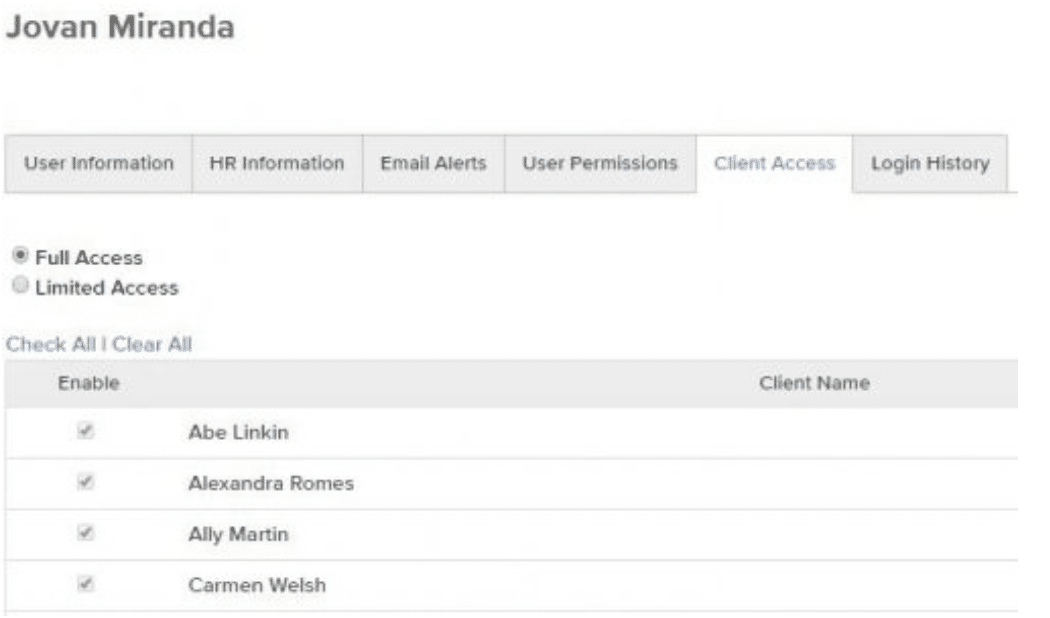
At Bill4Time, we offer the features you need…and most of all, the features you use. Easy to use, dependable and designed with you in mind—that’s Bill4Time. If you haven’t tried us, register for a free 30-day trial and see for yourself.