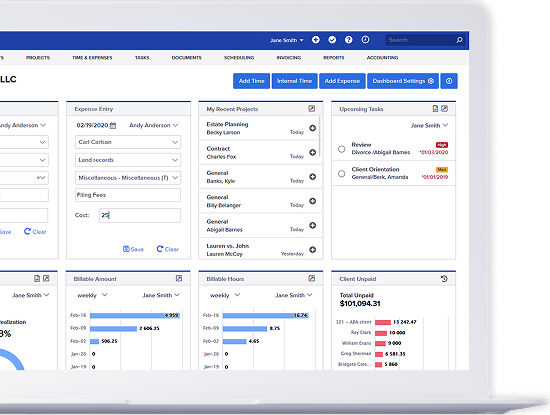Tip of the Week: Set Client Billing Rates
07/16/2009 By Bill4Time Staff
This tip will take you through the steps to set the client billing rate.
Set Client Billing Rate
- From the Dashboard, click on “Client Management.”
- Click on a client.
- Select the “Billing Rates” tab.
- Choose either “Flat Rate (All Users)” or “Per User.”
Flat Rate (All Users)
- Choose this option if all of your users bill at the same rate. Enter the standard rate and overtime rate if it applies.
Per User
- Choose this option if each of your users bill at different rates. Each user will bill at their default rate unless you check the box next to their name and enter a new rate. You can also specify an overtime rate.
Be sure to click the “Save Changes” button when you are finished. You can visit our Tips and Tricks section for additional help using Bill4Time.