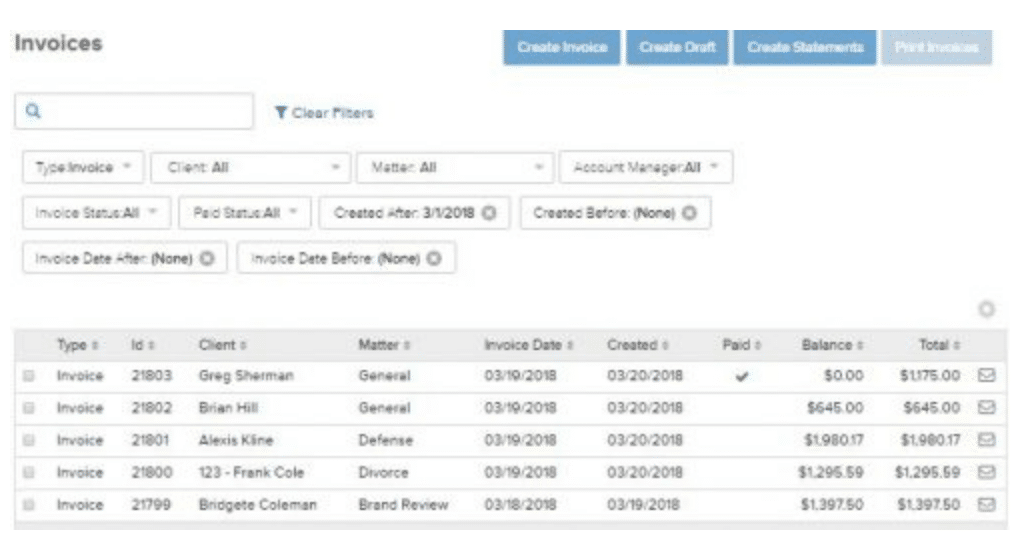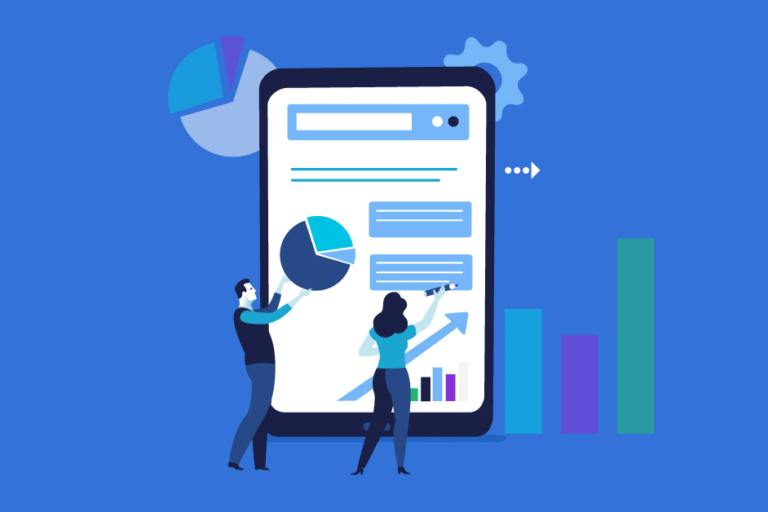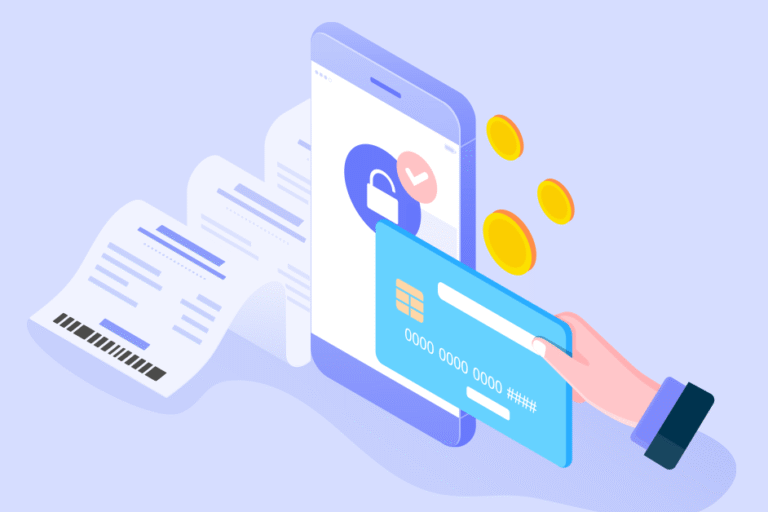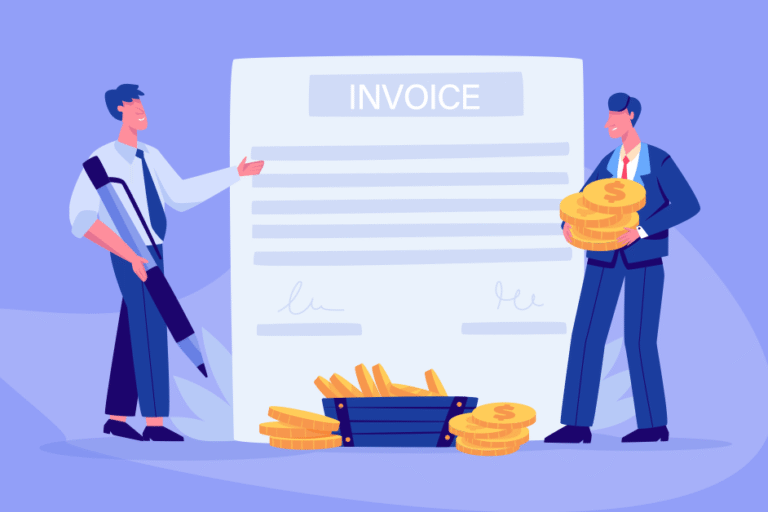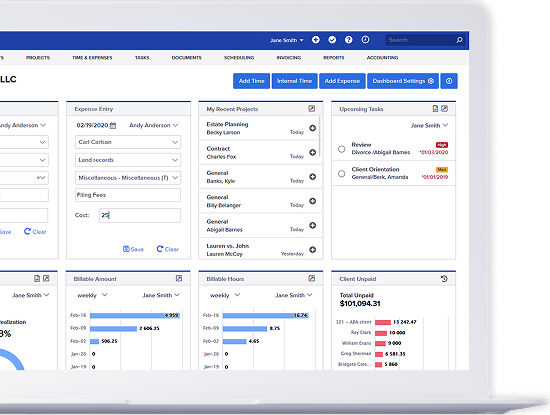Invoicing Dashboard
03/29/2018 By Bill4Time Staff
Bill4Time has redesigned our Invoicing Dashboard to improve organization and dramatically streamline how to search for a particular invoice. This updated dashboard assists in quickly identifying a single invoice, or batch, by its main attributes of Client, Project, Date, and Status. We’ve also baked-in tertiary filter options that supercharge the available search parameters. You’ll also notice new and user-configurable columns so each user can setup their own preferred view on their Invoicing Dashboard.
With the updated Invoicing Dashboard, our goal was to help users find a specific invoice using a minimal amount of identifying information about the bill. There is now greater flexibility than ever before when searching for your invoices. For example, if you are looking for an invoice that you know you created in March and was a particular invoice amount. Well, you would simply follow the steps below to retrieve the desired information.
Potential Use Cases:
We know the invoice was created in March, and was paid in full:
1. Click Invoicing
2. Click Show Filters
3. Created after 3/1/2018
4. Sort the ‘Balance’ column by ascending
5. Review results for a match
We know the client’s Account Manager, and the bill was issued in 2018 and is unpaid:
1. Click Invoicing
2. Click Show Filters
3. Select Account Manager
4. Filter Paid Status: Unpaid
5. Invoice Date Before 1/1/2018
6. Review results for a match
We want to print a copy of every Pre-bill:
1. Click Invoicing
2. Click Show Filters
3. Invoice Status: Pre-bill
4. Check all results
5. Click ‘Print’ Invoices