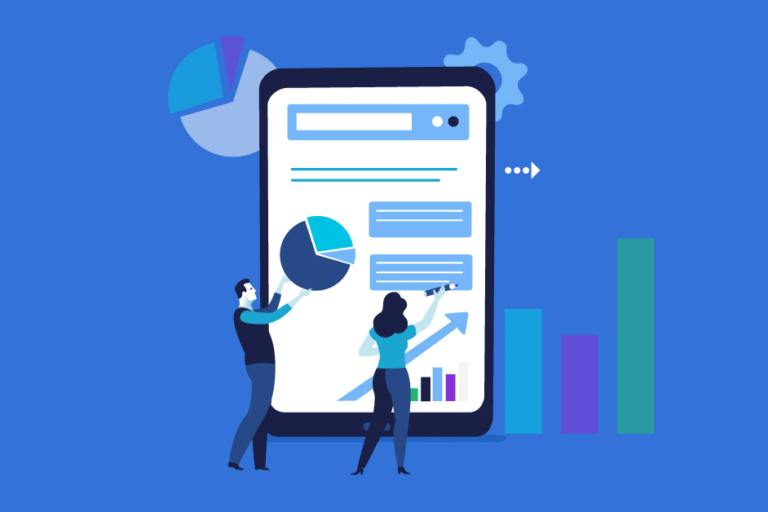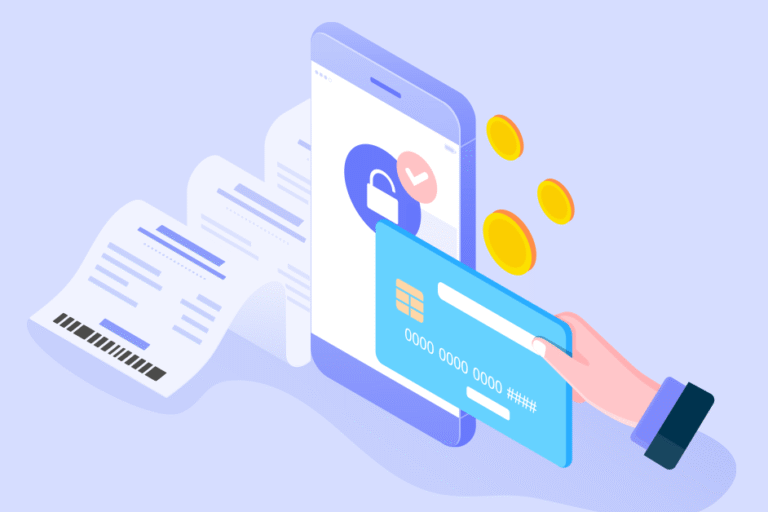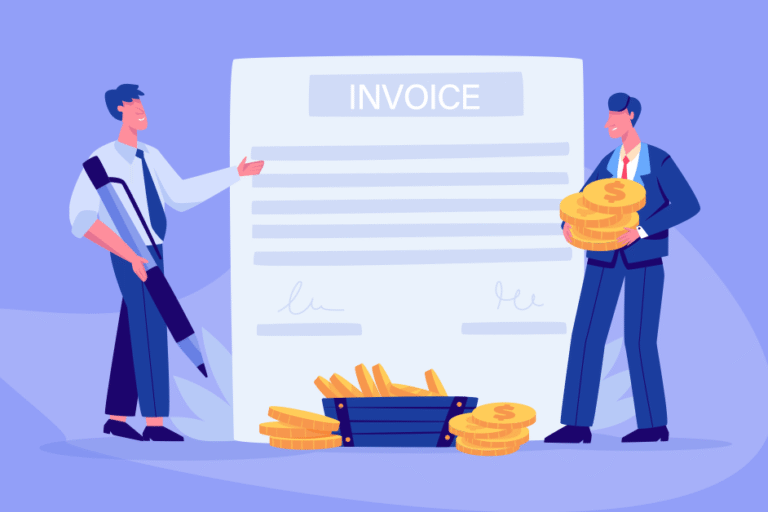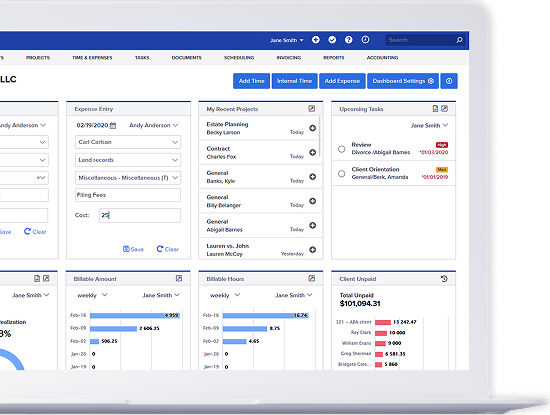January System Update
01/14/2010 By Bill4Time Staff
Our development team has fixed some bugs and added some requested functions when it comes to invoicing, client info, time entries, and more.
Invoicing
- Flat Discount – You can now apply a flat discount to an invoice. Previously, you could only apply a percentage discount.
- Pre-Bill – Style issues were corrected when using the “Create Pre-Bill” button on the Invoice Management screen. Previously, pre-bill had some issues with fonts, background coloring, etc. This has been corrected and the pre-bill has the same styling as a normal invoice.
- Applying Payments – In order to apply payments to invoices, the “Track Paid/Unpaid on Invoices” setting must be checked in the Invoice Setup settings. Previously, this wasn’t necessary to apply payments.
- Send Invoice Icon – We fixed an issue that prevented the “Send Invoice” icon (the small envelope icon on the Invoice Management screen) from bringing up the Send Invoice screen. If you have not tried this feature yet, it’s a great way to email invoices to your clients.
Client Info
- Client Note – You can now click anywhere on the row to edit a client note. Previously only clicking the subject text would prompt the note edit screen to pop-up.
- Client Info – We have added a phone and fax number to the client information and edit screens.
Time Entries
- Override Rate – Previously, if you entered “0.00” as an override rate on a time entry, it was ignored and replaced with the default rate. Now you have the option to set a zero value as an override rate on your time entries.
- Time Entry Details – We added the date and time of the time entry to the floating tooltop you see when hovering over a row on the Time Management screen.
And More…
- Entering the Date – All date controls in the system will now allow you to manually enter in a date. Previously, the only way to select the date was to click on the pop-up calendar control.
- International Phone Numbers – We fixed a bug that occurred when an extended international phone number was entered into the phone fields.
Let us know if you have any questions at support@bill4time.com.